For those in the know, DPI or ‘Dots Per Inch’ is one of the simplest concepts of design. However, for those who are only just starting out in the design world, it can get a little confusing. Here is a quick run down to make life easier.
To make things clear from the start, opening an image in Photoshop and adjusting the resolution settings to 300dpi will not improve the quality of your image. Generally speaking, the higher the DPI of an image, the more information there is. This means that there is more detail captured and the image will appear much clearer than an image in a lower resolution. Former graphic designer and technology journalist, Christopher Phin explains this perfectly.
“If you were constructing a photo on a wall using coloured tiles which were each an inch square, your image would have a resolution of 1dpi, and you’d have to stand quite a way back to see the image as smooth and coherent. If you instead used tiles half an inch on each side, you’d produce something that was 2dpi, and which you wouldn’t have to stand as far back from before it stopped looking blocky.”
The element of this that is often forgotten is the problem of the image size being determined by pixel size. For example, if you have an image set up as A4 size in 72dpi and then alter the image to 300dpi, the image will reduce greatly in size. The two elements of the image, how many dots per inch and the overall size are entirely dependent upon each other. If you can imagine, an image is drawn to a certain size, by raising the dpi the number of dots per inch is increased, the image must then become smaller as there are more dots to fit into each inch. The overall number of pixels in the original is finite and will not change.
Whilst an image at 72dpi is completely fine for web usage, in order to get the best quality from your printed products, it is advisable to design at 300dpi (not forgetting in CMYK colour).