Follow these quick tips and ensure you’re set to get the best out of your print.
Whatever it is you choose to have printed – from business cards to roller banners – you’re investing your hard earned money into the product you’ve ordered. Before you assume everything is “good enough,” take a moment to check out these handy tips and ensure you’re going to get the best out of your print. While designers will check that work created meets professional standards, an additional review by you will guarantee that things look just how you’d hoped they would before they go to print.
Also, for those who are submitting their own designs, familiarising yourself with these tips and our support guides will ensure you get the best out of your print. You’ll be able to rest assured, knowing your artwork is print-ready and you’ve dotted your “i”s and crossed your “t”s before production. Save yourself time and money with these easy to follow tips.
Know Your Paper Size
This a simple check that you’ll do when you first begin the print process. When you’re thinking about what you’d like to print, refer to a paper size guide and ensure the measurements for common print items are what you were expecting. On the Solopress Paper Sizes Guide, we offer images and measurements for both ISO A Paper Sizes and Strip Paper Sizes, for your ease of reference.
Set Fonts Correctly
Fonts must be chosen wisely for print, and they aren’t entirely free of issues. Thankfully, issues with fonts are typically quite straightforward to rectify! Once you’ve selected a complementary palette of fonts that convey your image and aren’t too “busy” or challenging to read, you’ll need to set them within your document in a way that ensures they won’t change later. Confused? Don’t be! When you use a speciality font on your own computer, everything will appear just how you want it to. But when you send the file on to a designer or printer, they might not have the same font or be using different software. As a result, your special font might appear in a different size than you wanted, or it may be substituted for a different font.
This can be taken care of by flattening or embedding your font before you send your document on. For further details on just how to do this, you can refer to our handy Fonts Guide, which will enable you to get the best out of your print.
Scroll down to download our print guides!
Submit High Resolution Artwork
Pixelation can occur when images are used for your print projects that are too low resolution for their purpose. This makes them appear blocky and blurry. While an image might look great on your screen, print is an entirely different story. Your flyers, posters or other products will be printed at a much higher resolution than they appear on a computer monitor. A simple way to check that your resolution is ok is to zoom in on your document to approximately 300% or 400%. If it still looks great on your screen, it should be good enough to print. This is because computer monitors typically display at 72-100dpi, while print documents are 300dpi.
More information on checking resolution can be found in our Resolution Guide.
Check Bleed And Safe Zones
Bleed and safe zones are essential to set correctly, as they’re the barrier between great looking print and a wonky design. Avoid cutting off the edges of your text or artwork, and prevent an unexpected white border from appearing on one or more sides of your creations. By leaving 3mm of “bleed” and 3mm of “safe zone” when a graphic designer sets crop marks around your documents, they’ll appear in just the right spot. As a result, nothing will be cut off and your design will appear to continue seamlessly right to the edge of your print.
Our handy Bleed Guide will help you get the best out of your print. It offers several examples of common bleed issues and simple tips on how to fix it.
Ensure Colours Are Correct
Chosen colours are another instance where changes can happen between the computer monitor and the printer. This is because computer monitors display in RGB format, while industry standard for print is CMYK format. If your design has been created in RGB, it may look like what you want on the screen, but you could be in for a surprise when your products are printed. Colours may distort in the process, leaving you – and your business cards – a little off colour.
Thankfully, it’s possible to convert your art to CMYK or design in it right from the start. We’ve got a guide for that, too! Our Colour Guide is there to help you get the best out of your print with no surprises.
Proofread Everything
Finally, when you’re quite certain your colours and fonts are just how you want them, it’s time to give your almost finished product a final review. First, check for spelling and grammatical errors. Are you missing any punctuation, or have you fallen victim to any unnecessary commas or apostrophes? Next, double and triple check that if you’ve included an address or contact information, it’s all correct. Other details, such as opening hours or special event dates should be looked at as well. Next, get a trusted friend or coworker to take a look with a fresh set of eyes and see if there is anything you might have missed. This can happen to the best of us if we’ve worked on the same project for a while!
Finally, when your printer sends you a final proof, take a look at it before approving it. This is your last opportunity to double check it’s all just so before you to to print. For more ideas on checking your proof, we have a final guide for that, too. Our Print Guide will give you that final opportunity to get the best out of your print.
Download Our Guides
All of our support guides, as mentioned above, can be downloaded for free in .PDF format. Please visit the new Solopress website to make use of them.